|
Using and understanding SMART hard-drive tools
Self-Monitoring, Analysis and Reporting Technology (SMART) can help save your data from an impending hard-drive failure. But you need the right software to see and interpret the SMART warnings most hard drives provide. Fortunately, there's free software to help. SMART warnings, then total drive failure Barrie Fairley suffered a fate no PC user wants to share.
Other drive failures can be — to one degree or another — predicted. They're age- and wear-related problems that are not random; they develop slowly but inevitably over time. For example, a drive's head-positioning mechanism will get worn just from normal use, so it can't position the read/write heads as precisely as it could when new. Also, parts of a drive's magnetic coating can wear thin, becoming less reliable at retaining data. Drives can wear out in other ways. At first, a drive's built-in, error-correcting circuitry should detect and compensate for these wear-related errors — and the drive appears to operate normally. In fact, modern drives have such good error-correcting routines that you might be totally unaware that trouble is brewing. That's where SMART drive monitoring can help. SMART is built into most drives currently in use. It keeps track of the number, frequency, and types of errors a drive experiences. When the SMART system sees errors approaching a level where error correction can no longer cope (or some other threshold set by the manufacturer), it sends an alarm to any software that's listening. In Barrie's case, the PC's BIOS was alerted. It noticed that the hard drive's SMART system was predicting imminent drive death and relayed the message to the startup screen. SMART warnings should be taken seriously — the system rarely produces false alarms. That's because SMART tracks the cumulative number of errors over time. When a SMART system yells for help, there's real, persistent, and uncorrectabletrouble afoot. The afflicted hard drive is almost surely facing near-term failure. Error-correction routines might keep the drive working for a little while longer, but there's no fixing it. So when you see a warning along the lines of SMART Status BAD. Backup and Replace, you're on borrowed time. You should immediately stop whatever you're doing and make a full backup of everything on the drive. Replace the drive with a new one, and restore your backups. Don't try to salvage the bad drive — it's junk. Although virtually all newer drives have SMART baked in, not all PCs automatically relay SMART messages to you. In all too many cases, a drive's SMART system may be sounding the alarm, but no software is listening. If — unlike Barrie — your PC lacks built-in SMART monitoring (check your OEM specs), or if you'd rather not trust a hidden, built-in subsystem, you can use add-on software that lets you monitor your drive's SMART system — either on demand or all the time. Most of these tools also let you run various diagnostic routines to verify that a hard drive is healthy. A few minutes with your favorite search engine will turn up dozens of drive-monitoring tools, both free and paid. To get you started, here are a few free examples (see Figures 1–3):
The 'Microsoft Signature' hardware option John Smith's question alerted me to a hardware side of Microsoft that I (surprisingly) knew nothing about.
But it turns out that Microsoft does sell name-brand systems, set up for what they call the Microsoft Signature Experience. The Microsoft Store gives specifics, but the gist is this: Basically, MS gets systems from the original manufacturers, strips out the crapware, adds Microsoft Security Essentials, and tunes the system for better performance (though exactly what that "tuning" means, beyond crapware-removal, isn't described in any detail). That sounds like it could be a time-saver — but at what price? On the day I visited the site, Microsoft's highlighted offering was a Samsung Series 9 900X4B notebook for $1,099. I then searched other sites to see what they wanted for that model with the same specs. Amazon's price was $1,236 — $137 more; Buy.com and TigerDirect.com had a price tag of $1,313 — $214 more. I admit I was surprised. The Microsoft store actually had the lowest price. What's more, MS was offering a back-to-school special: a free Xbox included with the purchase of selected systems. I didn't make a purchase (I'd already bought a new notebook from another source), so I can't comment on Microsoft's sale or delivery process, after-sale service, and so on. And prices do fluctuate, so MS might not always have the best price on the Samsung or other systems. But on the basis of what I saw, I'll definitely check out the Microsoft Store for future PC purchases. Getting a pre-cleaned, crapware-free system, and quite possibly saving several hundred dollars in the process, certainly makes it worth a look. Thanks, John! Reader offers more help for slow XP shutdowns John Matenkosky had something to add after reading "Reducing shutdown delays in XP" in the Aug. 9 LangaList Plus.
Microsoft has offered several different Registry-cleaning tools over the years. For example, there was Regclean.exe, a standalone Registry cleaner for Win9x and 2000. That tool was discontinued a decade ago. But UPHClean lives on — a free download for XP and automated and built into Vista and Win7 (both of which don't need and can't use the standalone version of UPHClean). Note that UPHClean is not a general-purpose Registry cleaner. Tools like CCleaner (free; site) and jv16PowerTools Lite (free; site) now fill that gap. But for XP users experiencing sign-off errors at shutdown, the free UPHClean might help.
0 Comments
Your comment will be posted after it is approved.
Leave a Reply. |
AuthorOur writers here are basically computer folks concerned with giving readers great content. Feel free to browse and leave comments as this process helps us improve our site.
|
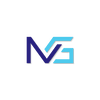
 RSS Feed
RSS Feed
