|
Meetings usually involve a lot of wasted time and effort. But Google Glass will make them faster, more efficient and just better.
Even though Google Glass itself doesn't exist as a consumer device available to the public, Glassware (apps for Google Glass) is already emerging that make meetings better. If this is just a hint of things to come, Glass will utterly transform how meetings are conducted. I've been testing and researching Google Glass and Glass apps for meetings, and I can already see how this new device will make you a better presenter, note-taker, networker and decision-maker. Here's how. Presenting with Google GlassOne problem with presenting with slides is that the notes that go with those slides force you to take your attention away from the audience. You find yourself reading as a performance art, and it can be hard to do. Building a Case for Mobile Apps Download Now A new Google Glass app called YourShow from a startup called PajamaNinja shows your presentation notes in the Glass viewer, with a thumbnail of the current slide. It works with Google Docs' Presentation, and it's brain-dead simple to use. From the PajamaNinja web site, you simply connect to your Google Drive account. It shows you your presentations. You pick one. And now that presentation is in your Glass. YourShow enables you to walk around during your presentation, interact with the audience, never look down to read -- yet always have your notes in front of you like tiny teleprompter. The company says they're working on better ways to advance through your slide notes, including voice recognition (Glass will listen to you talk to figure out which slide you should be on); specific voice commands for slide control (“Next slide”); and a subtle head gesture for slide control. They're also working on a feature whereby your voice and slides are recorded as you give your presentation, which can be shared as a video. They also want to be able to broadcast the presentation live from Glass. One of the most mind-blowing features is that YourShow should in the future be able to do real-time translation, putting foreign-language subtitles of everything you say on your slides, enabling you to present to audiences that don’t speak English. Taking Notes with Google GlassGoogle announced this week a new feature that captures your words and transcribes them into notes. Just say: "Take a note," then whatever you say after that will be posted in your personal Evernoteaccount, and will include both the audio recording and the searchable transcription of what you said. Later, Google will almost certainly enable you to save your note in Google Keep, send it to email or some other location. Google Glass will understand anyone's voice, so you can use the "Take a note" before a presenter speaks to capture what they say. Your notes take themselves while you pay attention to the speaker. Of course, it's often inappropriate to talk to your eyewear during meetings. But you can take pictures of the slides by pressing the shutter button or capture a video of the speaker by pressing and holding it for a second. By sending the pictures of slides or whiteboards to Evernote, the actual words on the screen or board will later be keyword-searchable. Reading Private Talking Points with Google GlassIt's best to approach meetings with clear objectives -- either points you want to get across to the group or items you want to make sure get covered. Because people tend to sit in meetings around a table, shoulder to shoulder, it's easy for the people next to you to see your talking points. By putting your notes in Google Glass, you can read these notes privately, even at a crowded conference table. One option is a Chrome extension called Send to Glass. By copying any words, clicking on the extension’s browser button, then pasting those words into the box that pops up, you can instantly send them to Glass. (You can also just type in any words.) Once they appear in your Glass viewer, you can read the words or tap to have Glass read them to you. (Because Glass uses bone conduction instead of regular speakers, others in the meeting are unlikely to hear it.) You can also use Send to Glass to send pictures. Note that you can also use Send to Glass to be able to remember people and pronounce their names -- just send their photos and names alternatively. If you find yourself in a situation where you should remember their name, just swipe through the faces and get the right name. Getting Instant Feedback With Google GlassSometimes you're in a meeting and the group decides to get feedback from people outside the meeting. Normally, you would add the action item to gather that input for a later meeting.
0 Comments
|
AuthorOur writers here are basically computer folks concerned with giving readers great content. Feel free to browse and leave comments as this process helps us improve our site.
|
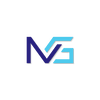
 RSS Feed
RSS Feed
